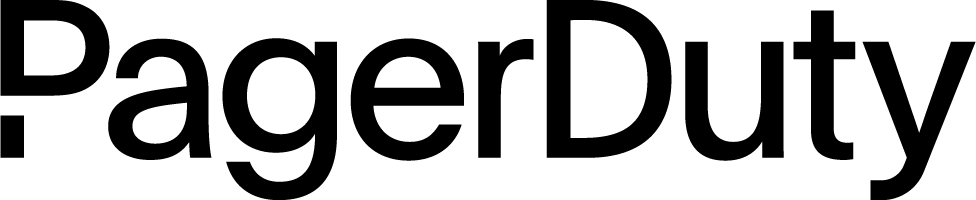Next Steps
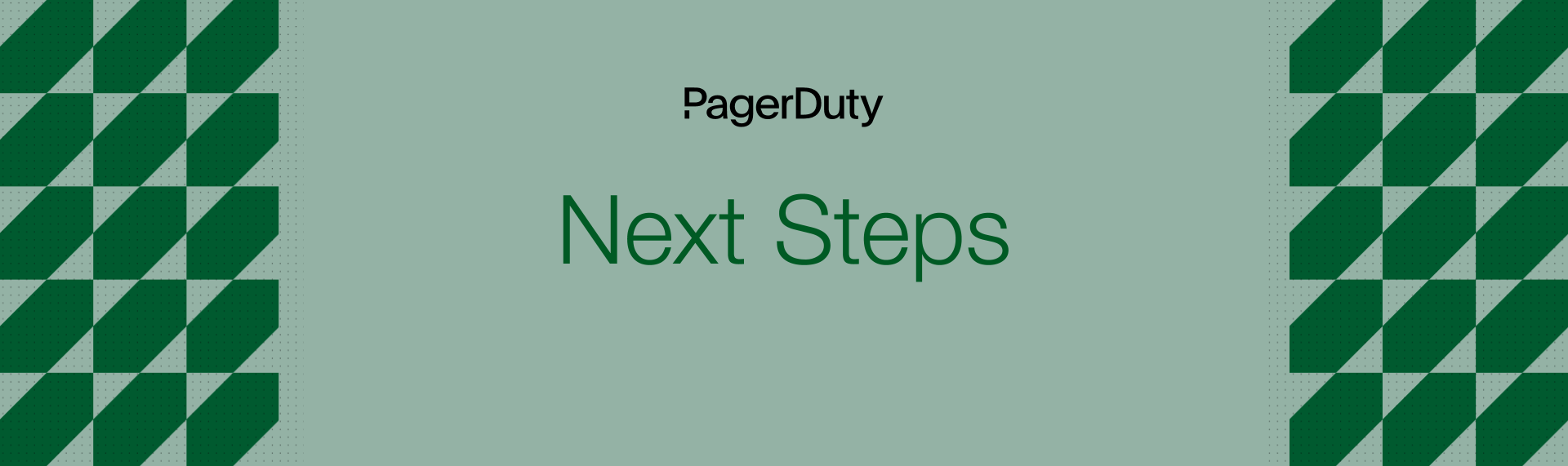
Although the practices we've talked about are effective no matter what platform you’re using, it can help to see how these concepts are applied in practice. This section shows how PagerDuty can be used to practice the steps recommended in this guide.
Tip
If you are currently searching for a solution and are not a PagerDuty customer, you can sign up for a 14-day free trial.
Stakeholders in PagerDuty#
Any type of user can subscribe to an incident in order to be informed of status updates. However, there are also special Full Stakeholder and Limited Stakeholder user licenses available for this purpose. These users are designed to primarily subscribe to incidents and receive incident status updates. Full Stakeholders have read-only access to other data in your PagerDuty account, while Limited Stakeholders only have access to view and subscribe to the status dashboard, and do not see any other parts of PagerDuty.
To create a stakeholder user in your account, go to the People menu and select Users. On the Users page, select Add Users.
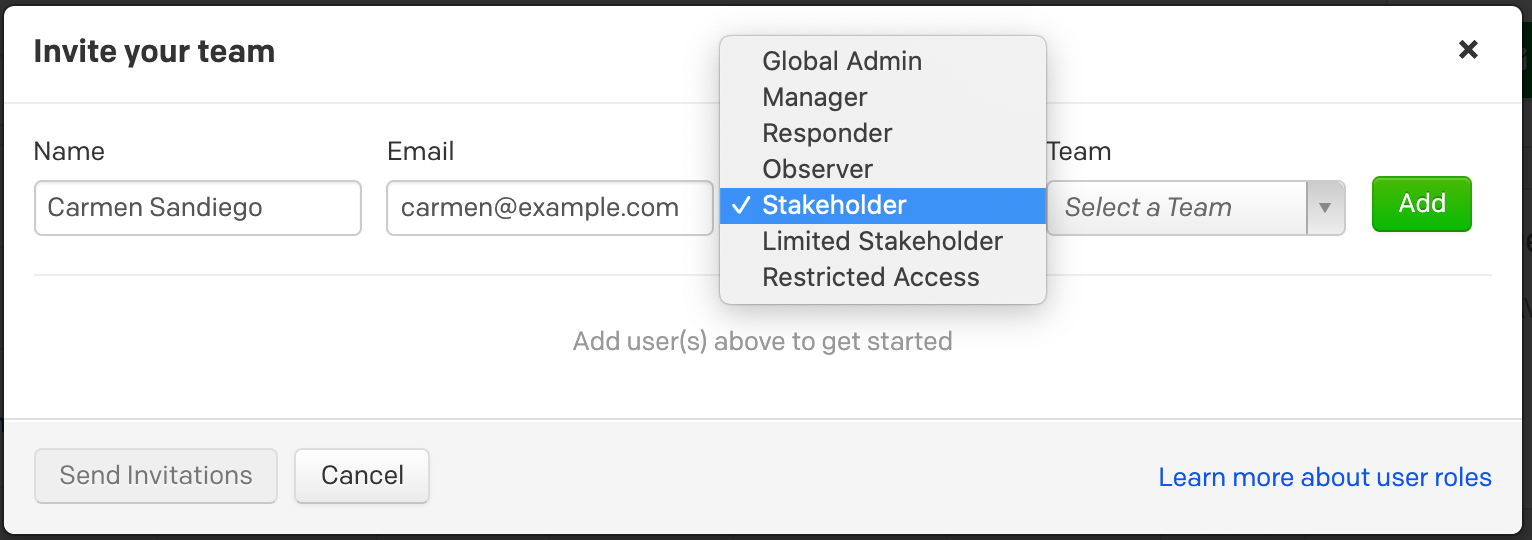
With the user created, you'll want to have that user add all of their relevant contact information. That way they will be sure to receive the notifications and status updates when incidents occur. Refer to the Add a Contact Method section of the Configuring a User Profile document to help you add the necessary information.
The final step to make sure that your stakeholder users are properly informed is to add them as Subscribers to an Incident
Expectations of a Stakeholder#
Stakeholders are those who are impacted by an incident but not involved in the restoration of service or remediation of the issue. As the user type in the PagerDuty product implies, the role of the stakeholder is to receive communications from the incident response team on the impact and progress of an incident and then assess how that information affects their area of ownership.